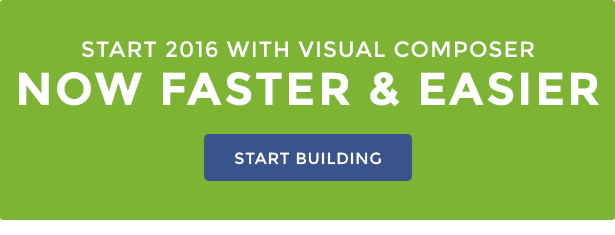-
Topic: Twitter and blogging issues
Topic: Permission Denied Errors
I have just installed Tower and imported the demo content. I set the homepage to use the full width portfolio. Each time I try to set the slider to use the codeless slider, then select the portfolio example, I get the following errors. This error also appears below the Parent dropdown in the right column.
<b style=”color: #000000; font-family: Times; font-size: medium; line-height: normal;”>Warning</b><span style=”color: #000000; font-family: Times; font-size: medium; line-height: normal;”>: file_get_contents(xxxxxx/blog/wp-content/themes/tower/template-blog.php): failed to open stream: Permission denied in</span><b style=”color: #000000; font-family: Times; font-size: medium; line-height: normal;”>/<span style=”font-weight: normal;”>xxxxxx</span>/blog/wp-includes/class-wp-theme.php</b><span style=”color: #000000; font-family: Times; font-size: medium; line-height: normal;”> on line </span><b style=”color: #000000; font-family: Times; font-size: medium; line-height: normal;”>1005</b><br style=”color: #000000; font-family: Times; font-size: medium; line-height: normal;” /><br style=”color: #000000; font-family: Times; font-size: medium; line-height: normal;” /><b style=”color: #000000; font-family: Times; font-size: medium; line-height: normal;”>Warning</b><span style=”color: #000000; font-family: Times; font-size: medium; line-height: normal;”>: Cannot modify header information – headers already sent by (output started at /xxxxxx/blog/wp-includes/class-wp-theme.php:1005) in</span><b style=”color: #000000; font-family: Times; font-size: medium; line-height: normal;”>/<span style=”font-weight: normal;”>xxxxxx</span>/blog/wp-admin/post.php</b><span style=”color: #000000; font-family: Times; font-size: medium; line-height: normal;”> on line </span><b style=”color: #000000; font-family: Times; font-size: medium; line-height: normal;”>197</b><br style=”color: #000000; font-family: Times; font-size: medium; line-height: normal;” /><br style=”color: #000000; font-family: Times; font-size: medium; line-height: normal;” /><b style=”color: #000000; font-family: Times; font-size: medium; line-height: normal;”>Warning</b><span style=”color: #000000; font-family: Times; font-size: medium; line-height: normal;”>: Cannot modify header information – headers already sent by (output started at /xxxxxx/blog/wp-includes/class-wp-theme.php:1005) in</span><b style=”color: #000000; font-family: Times; font-size: medium; line-height: normal;”>/<span style=”font-weight: normal;”>xxxxxx</span>/blog/wp-includes/pluggable.php</b><span style=”color: #000000; font-family: Times; font-size: medium; line-height: normal;”> on line </span><b style=”color: #000000; font-family: Times; font-size: medium; line-height: normal;”>1228</b>
Tower Business-Driven WordPress Theme was updated let see what offer the new version:
1. Updated: Visual Composer Plugin 2. Fixed: Fullscreen Blog Style Image Problem 3. Fixed: Fullscreen Blog Navigation 4. Fixed: Accordion Element 5. Updated: Removed unnecessary options from Row Element 6. Fixed: Now can use more than 1 Staff Carousel per page 7. Fixed: Removed Portfolio Options from Blog page
What’s new in the Visual Composer 4.9 Plugin Update
The new Visual Composer plugin seems to be faster so you can create and edit your websites page faster then 30% before.
7.12.2015 - ver 4.9 - Improved: Now Visual Composer is faster at least for 30% - Added: Equal height columns - Added: Vertical alignment of element within a column - Added: Vertical alignment of column within a row - Added: Fullscreen editing mode in backend editor - Improved: Single click License activation - Improved: Removed margins from row and now applied to content elements - Improved: All loaders are unified in VC interface - Removed: Guides on/off removed from backend editor - Fixed: ACF repeater field - Fixed: Presets for columns - Fixed: Ninja Forms - Fixed: WPML taxonomies (thanks to dev guys from WPML) - Fixed: Social button breaks ssl - Fixed: Template search - Fixed: Rem units in Design options - Fixed: Advanced TinyMCE support - Fixed: Icon display for nested shortcodes - Other minor improvements and fixes

Visual Composer Page Builder Now 30 % Faster
The last version of Visual Composer seems to be slower so this update its so important. After testing, we decided to make this update. Now Tower WordPress Theme page builder works faster and smoothly.
Get the latest version of Tower WordPress Theme with Visual Composer included.
The are lot of improvements too from Visual Composer that you can check in the ChangeLog above. Also added some important features that can make the building of websites with Tower WordPress Theme simple. Equal height columns makes columns to have the same height except the content you are adding into. Vertical alignment of element within a column make website easy to build without issue with positioning the same thing with vertical alignment of column within a row. Today Tower WordPress Theme its Smarter then ever.
Now you have only to replace the demo content with yours and any website can be made within hours.
- Added: Equal height columns - Added: Vertical alignment of element within a column - Added: Vertical alignment of column within a row
Fixed: Fullscreen Blog Style Image and Navigation
Fullscreen Blog style it is an exclusive feature that you can find on Codeless themes. You can configure an blog or an entire with Tower and Specular like in the image below :
This feature let anybody to create easily modern and easy managed blogs with fullscreen images. Anyone can create unique blogs with this simple configuration
Feedback from our users let us know that there was some issue with the Fullscreen Blog Style Image. So have updated the Tower WordPress Theme with this feature fully functional again.
Fixed: Accordion Element
Accordion element its one of the most used in our themes. There was a problem with but our staff has fixed with the new update.
Accordions and Tabs everyday gives more importance because they can contain huge information in small space. Take a look to our different styles : https://codeless.co/tower/default/accordion-toggles/
Updated: Removed unnecessary options from Row Element
Row element in Visual Composer was simplified by removing unnecessary options and optimized with Tower WordPress Theme.
Fixed: Now can use more than 1 Staff Carousel per page
After the last update you can use 2 Staff Carousel elements in the same page, before was impossible because of an JavaScript conflict.
Now you can reduce the web space taken from staff items without needed to remove any single item.
Fixed: Removed Portfolio Options from Blog page
Portfolio Options its the option panel that you will see on the Portfolio Page. Any page can be an Portfolio Page if you will set it in the Page Attributes section in the right.
So if you set in the Template: Portfolio Page you can use this page as portfolio and a specific panel of option will be showed under the page content
You can select from this huge options and configure your portfolio directly here with selection of categories filters , styles etc.. The problem is that this panel was present in blog pages too and this cause some confusion to the users. Latest update has fixed this issue.
ChangeLog
Files and Folders that need to be updated with the new Tower Version 1.3.3
------------------------------------------------------------ admin/ (Replace entire folder) css/jquery.fullPage.css functions-tower.php functions.php style.css js/main.js includes/core/codeless_required_plugins.php includes/core/codeless_elements.php includes/view/blog/loop-fullscreen.php vc_templates/vc_accordion.php vc_templates/staff_carousel.php plugins/js_composer.zip (the plugins directory in /wp-content/themes/tower/plugins) ----------------------------------------------------------------
How to update Tower Business-Driven WordPress Theme
There are 2 ways to update Tower WordPress Theme:
- Update it automatically from Envato with this plugin https://github.com/envato/envato-wordpress-toolkit
- The best way to update Tower WordPress Theme manually
The manually method consist in replace the old files with the new one and reinstall the updated plugin, in our case Visual Composer.
Now download the new update from Tower WordPress Theme or if you have purchased theme go to Downloads and download the theme again. So first lets replace all the files one by one like they are described in the ChangeLog before . Also don’t forget to replace the entire folder admin. After that we have to install the new Visual Composer plugin that has come with new update of Tower WordPress Theme.
The new Visual Composer file its located into the “plugins/js_composer.zip”. Now lets log into WordPress Dashboard > Plugins >WPBakery Visual Composer. Deactivate the plugin and delete the plugin. Then go to Appearance -> Install Plugins -> WPBakery Visual Composer . Click on install and after the installation click Activate.
Visual Composer now its updated and the Theme too. You can enjoy the new update.
NOTE: Any page built with Visual Composer will remain identically the same that was before the update. So with the update of the plugin you will not loose any previous work done before.
In case you have made changes in the other files described in the ChangeLog without using child-themes will be lost. In next articles i will describe how you can use Child Themes with Tower or Specular WordPress Themes.
Read more articles here
<span style=”color: #555555; font-family: ‘Helvetica Neue’, Helvetica, Arial, sans-serif; font-size: 14px; line-height: 18px;”>Hello,</span>
<span style=”color: #555555; font-family: ‘Helvetica Neue’, Helvetica, Arial, sans-serif; font-size: 14px; line-height: 18px;”>I’m trying to install this theme on my site using the demo content but I’m running into multiple problems. </span>
<span style=”color: #555555; font-family: ‘Helvetica Neue’, Helvetica, Arial, sans-serif; font-size: 14px; line-height: 18px;”>My first problem was when I was activating my plugins: The Specular theme has now been activated on my site. However the theme recommends the activation of the plugin MailChimp List Subscribe Form. Its showing the following error when I try to install that plugin. </span><br style=”color: #555555; font-family: ‘Helvetica Neue’, Helvetica, Arial, sans-serif; font-size: 14px; line-height: 18px;” /><span style=”color: #555555; font-family: ‘Helvetica Neue’, Helvetica, Arial, sans-serif; font-size: 14px; line-height: 18px;”>===</span><br style=”color: #555555; font-family: ‘Helvetica Neue’, Helvetica, Arial, sans-serif; font-size: 14px; line-height: 18px;” /><span style=”color: #555555; font-family: ‘Helvetica Neue’, Helvetica, Arial, sans-serif; font-size: 14px; line-height: 18px;”>object(WP_Error)#712 (2) { [“errors”]=> array(1) { [“plugins_api_failed”]=> array(1) { [0]=> string(219) “An unexpected error occurred. Something may be wrong with WordPress.org or this server’s configuration. If you continue to have problems, please try the support forums.” } } [“error_data”]=> array(1) { [“plugins_api_failed”]=> string(2) “N;” } }</span><br style=”color: #555555; font-family: ‘Helvetica Neue’, Helvetica, Arial, sans-serif; font-size: 14px; line-height: 18px;” /><span style=”color: #555555; font-family: ‘Helvetica Neue’, Helvetica, Arial, sans-serif; font-size: 14px; line-height: 18px;”>Something went wrong with the plugin API.</span><br style=”color: #555555; font-family: ‘Helvetica Neue’, Helvetica, Arial, sans-serif; font-size: 14px; line-height: 18px;” /><span style=”color: #555555; font-family: ‘Helvetica Neue’, Helvetica, Arial, sans-serif; font-size: 14px; line-height: 18px;”>===</span>
<span style=”color: #555555; font-family: ‘Helvetica Neue’, Helvetica, Arial, sans-serif; font-size: 14px; line-height: 18px;”>My second problem came with the slider: I could see the error “Revolution Slider Error: Slider with alias home not found” in your home page. I guess its due to that the Slider name is set wrongly somewhere. (i’m not sure)</span>
<span style=”color: #555555; font-family: ‘Helvetica Neue’, Helvetica, Arial, sans-serif; font-size: 14px; line-height: 18px;”>I have tried various options to get the demo business4 working. I guess the Revolution Slider doesn’t work on this demo blog. I tried a different Slider from Wp-admin -> Pages -> Home Page -> ‘General Settings’ > ‘Slider Options’. I don’t like this slider, and I prefer the original. </span>