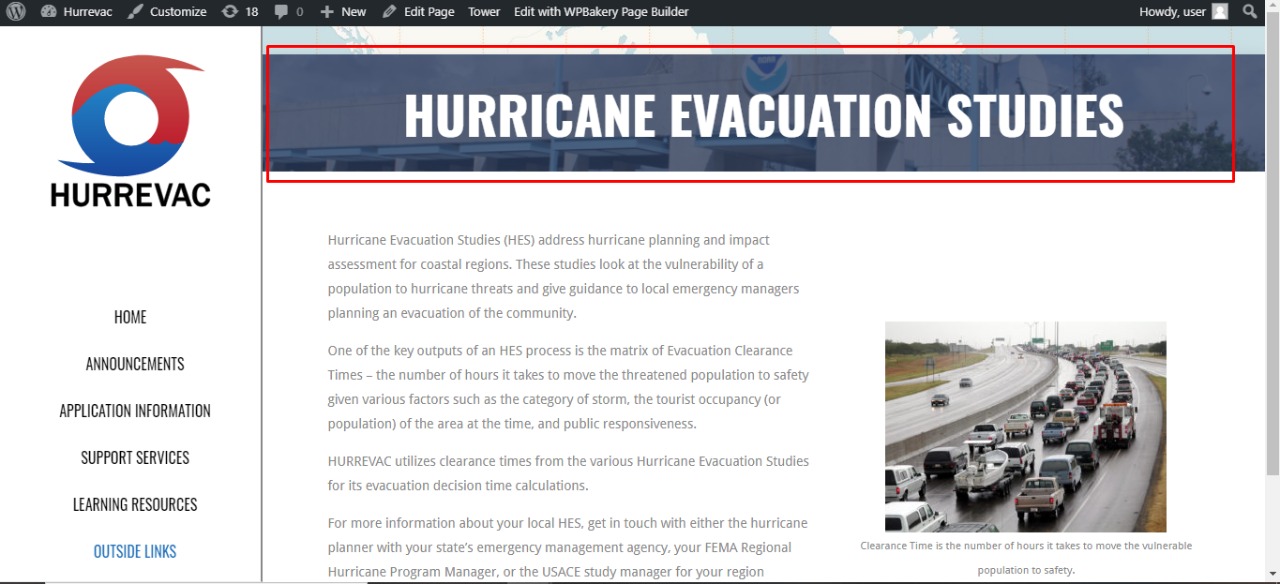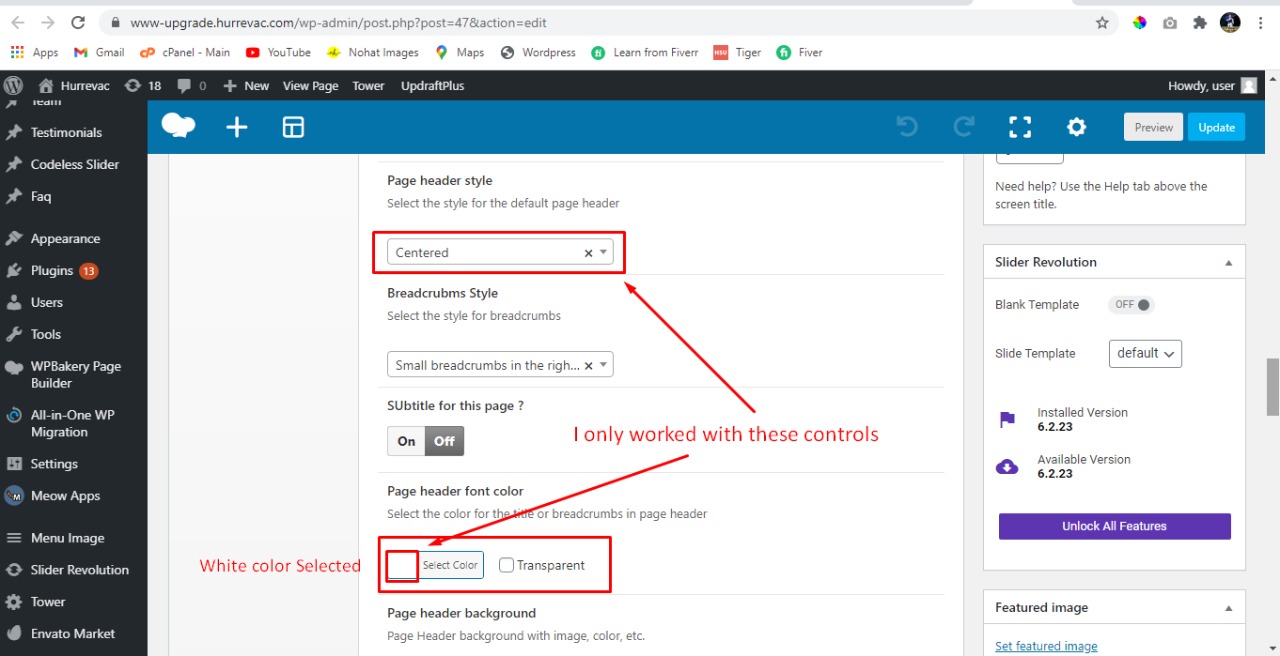-
-
Hello,
Looks like I have run into the same issue as others with upgrading the Tower theme from 2.8.8 to 2.9.1. I rolled back to the 2.8.8 version just to get the site up and running again. I followed the update directions which in my case is to just simply upload the new tower.zip file via WordPress and then activate the new theme. After uploading the new theme which showed successful, I am only able to see a page that talks about a fatal error and displays a link to the debugging support site. I cannot go back and activate the new Tower theme as I cannot get back into the site.
I saw this message on another support thread
“Please remove first codeless framework plugin older version before updating the theme to latest version”So should the upgrade steps be:
disable the codeless framework plugin
disable Tower theme by activating another theme
add new theme
enable the codeless framework plugin
enable the new Tower theme
?thanks
-
Also to note that i’m still running WP v 5.4.2 and have not upgraded to WP 5.5 yet as I wanted to see how the Tower update worked out. Should I update WP to 5.5 before updating the Tower theme?
-
I notice the v 2.9.1 Tower folder is 33MB in size whereas the v 2.8.8 is 43MB in size, is this correct?
One last note to the upgrade approach that I took since there seems to be multiple ways.
1) ssh’d into server and copied the “/opt/bitnami/apps/wordpress/htdocs/wp-content/themes/tower” theme directory to a safe place.
followed the upgrade approach via wordpress per the doc:
2) deactivate the current Tower theme by activating a different one.
3) drill down to appearance > theme and click on install theme and uploaded the new “tower.zip”
4) at this point the text on the screen said “installing …. complete”
5) I tried to go back to appearance > theme to activate the new “tower” theme but I only had a white page with words that said “something happened and to click on this link” which took me to a “how to debug” page.
6) I restarted the wordpress system with “sudo /opt/bitnami/ctlscript.sh restart”
7) still not able to bring the site up
8) copied the original “tower” theme directory back to “/opt/bitnami/apps/wordpress/htdocs/wp-content/themes/”
9) the site came back but was missing the custom links -
you just have to update the theme and deactivate the codeless framework plugin
then after theme update you should update the codeless framework and also install and activate the required plugin. -
Thanks for the feedback but I’m concerned that once I update the theme again, I won’t be able to get back into the wp-admin control panel again to activate the theme. Can you please list the exact steps that it takes to update this theme as your reply doesn’t seem to fit the instructions as you are saying to update the theme twice.
you are saying:
1) “update the theme” > deactivate the current Tower theme by activating a new/different one. Upload the new theme as before. This is where I get the page displayed that something has gone wrong and sends me to the wordpress debugging site.
2) deactivate the codeless framework plugin
3) update theme again?
4) update the codelss framework plugin
5) install and activate the required plugin (what do you mean)?
-
Hi,
Please Follow these Steps again:
#0: Please take the backup (manual) or using VaultPress Plugin then do it Upgradation.
#1: Deactivate Codeless framework plugin
#2: Update Tower theme (without deactivating the current theme)
#3: Now Update Codeless framework plug-in & activate
#4: Also install and activate redux plug-in
and let me know.Thanks,
-
Hello again,
The last time I attempted the theme update, it broke the site and we lost some custom links. After I reverted the theme and got the site back up, the web admin recreated the custom links. I’m going to attempt the next theme update after hours and I’d like to know what are the steps needed to restore the custom links as I see others on the forum had similar issues but I’m unsure of how the custom links are being restored. Can you let me know how to restore the custom links if/when the update breaks them?
-
Please share your wp-admin and ftp details so that we will do this for you.
-
So after talking with the admin, it seems the actual pages were still there but the links to the pages in the left header were missing and the admin just recreated the links again. The web admin should be able to link up the pages again if it happens again. I’m going to attempt the theme upgrade again following your directions in the last post.
As for plugins, there are 2 plugins mentioned that have not been installed.
1) I keep seeing a message about “This theme requires the following plugin: Envato Market.” When searching for new plugins, I’m not seeing an exact “envato Market” plugin but searching for “envato” brings up a couple of available plugins.
2) You mentioned to install the Redux plugin but I get the same results when searching for plugins, I see a couple different plugins with Redux in the name.Can you please confirm both of the plugin names so I am installing the correct plugin.
Currently we are running WordPress version 5.4.2 and I see that 5.5.1 is available. Should I update WP before or after I update the Tower theme?
thanks,
-
you can update the WP before just deactivate the theme and plugins.
Then after update first activate the theme and update theme and after that if you see the message for update the plugin for codeless framework then update it or delete the plugin and reinstall it. and also install and activate the all required plugins. -
The Codeless Framework plugin seems to be the reason why my site is displaying with the “white screen of death” in the browser window (www.meandgrace.com). I have otherwise updated WP, the Tower theme, installed the other plugin requirements, and gone through all the steps in the order you typed. You did mention to delete Codeless Framework and reinstall it, but I can’t find it with a plugin search so I hesitate to delete it first. Please advise.
-
@hellobabs,
Please open a post / ticekt and share website url, wp-admin and ftp info (login/ passwords) and send using “private reply”.I will recommend you to take a backup of whole website before sending me Live Information. Just In case Last Good backup remain safe.
Thanks,
-
I was able to update the Tower theme on a test server but I’ve noticed that when I upgrade Tower from 2.8.8 to 2.9.1 or 2.9.2, the headers look different after the Tower upgrade.
These are the 2 sites in question.
https://www.hurrevac.com (prod site running Tower 2.8.8 and headers are fine)
https://www-upgrade.hurrevac.com (test site running Tower 2.9.2 and headers are showing the background image without transparency)example of headers on the same page
-
Hi,
Please share website url, wp-admin and ftp info (login/ passwords) and send using “private reply” .Let me look deeply and see whats happening on backend.
Thanks,
-
-
Hello, I wanted to update this ticket with some findings. I have been building out different test sites with different versions of WP and Tower and plugins and what I have noticed is that when I deactivate the “codeless-framework” plugin, the headers are fine. It’s only when the codeless-framework plugin is activated that the headers break.
-
-
Hi,
Please have a look and let me know, I tried user as USER and it works.I made the changes from Page Edit > Go below > See BreadCrumb option,
Thanks,
-
Hello,
Concerning this statement
“I made the changes from Page Edit > Go below > See BreadCrumb option”.Can you give me a little more detail? Did you change anything? Also can you give more detail about what page you edited? You say “page edit” but where are you starting from? Are you starting in the Tower theme > customize or are you starting from “pages” from the main wp-admin login screen?
What “Breadcrumb option”? Did you change something? If you changed something, please detail what you changed it to/from.
I had our Web Designer look at this issue last week and he said he thought it was a Tower theme bug. Is there something different with these Tower upgrades that an option that was previously set does not get brought over?
I need more detail so I can relate it to our Web Designer if he did something wrong and if he didn’t do something wrong and it was a Tower bug, will this continue to happen for future Tower theme updates?
-
Hi,
First Please tell does these changes are OK? I will tell you exact path and option i have used.Thanks,
-
I compared all of the pages on the 2 sites and all of the pages now have the header mostly correct except the “hurricane evacuation studies” under “outside links”. I still see this page has the messed up header so I was trying to compare this page with the rest of them. When comparing the 2 sites, the wording in the header is a little bit narrower as in width wise.
Other than these 2 small issues, the header on the www-upgrade site does look better now.
I navigated from wp-admin login > Pages > and went through each page looking at the “header page style” and “breadcrumbs style” options.
I noticed the only page with the broken header (hurricane evacuation studies) that wasn’t working correctly has different “header page style” options.
-
-
Yes, that last page now looks correct. How did you correct these? I’m still unsure as what changed as now when I look in the same area, it looks like some features/options have been turned off? Please explain what you did so I can relate to our Web Designer on how this was fixed. Is this a Tower bug like the Web Designer states or is this a setting that was not carried over correctly in the new version of Tower. Should the Web Designer be using different options?
-
Please note that I’m asking these questions because I’m still trying to upgrade Tower 2.8.8 to 2.9.2. This www-upgrade system is just a test upgrade system and I still need to preform the upgrade on Production. My worry is if I do an upgrade to production, it sill fail from the headers being incorrect. I need to know how to change/correct the headers ….. or …. I need to be able to tell our Web Designer not to do what he is doing to the headers as it will break the upgrade. Please advise.
-
Hi,
Page Breadcrumb of hurricane evacuation studies was edited
and Typograpghy of Title on breadcrumb was edited
Thanks,
-
How did you make the changes? Please answer this question. Tell me what steps you took after logging into the wp-admin site.
-
And again, how did you fix the header from showing the underlying pic (with words showing through) to showing a translucent blue color?
-
Hi,
wp-admin > pages > edit any page > Scroll Down > Page Header Option > See the Option> Page Style :Hope you got it now.
Thanks, -
What setting did you change to fix the transparency? Header color style for header? I’m going to create a new test site and perform the same upgrade so I will need to fix the headers again. If it is not clear to me, I will be back with more questions.
-
Dear Sir / Madam,
Options is already and Worked only with those options, Please Play with those options and if anything doesnt work, Please consult with Tower documentation.There is lot of options are available, you need to understand Priorty of each feature, Theme options has a top priorty and if you set option at each page level, theme options effect wont work.

Thanks
-
I hate to be a pain but I’m not seeing that same screen shot when I drill down to wp-admin > pages > edit any page > Scroll Down > Page Header Option > See the Option> Page Style.
Your screen shot has that big blue bar at the top with “preview” and “Update”.
I’m not seeing the “Page header style” and “Breadcrumb style”, how did you get to this page?
-
first login to your website wp-admin
then open the desire page for example about us page
there will be a top bar in black on which your read the edit page link click on that.
then you will on that page at bottom see the option for page header and breadcrumb style.
Hope this will help you. -
I think you and I are using different ways to look and edit pages as I am not seeing any of the information you are talking about.
I would upload a screen shot of my view but I can’t figure out to do it on this forum.
I will send your comments to our Web Designer and see if he can navigate to this area and see/make changes.
-
I built out a new test server and went through the Tower upgrade again (headers break) and this time when I edit a page it looks like your screen shots. I think the issue was that the “WPBakery Page Builder” editor was not showing up for me. Now when I drill down to edit a page and get into the “Page Header Options”, I can change the “Page header style” to centered and then change the “Page header font color” to white. When I save these changes for a page, it fixed the header. I’m now running Tower 2.9.2 on this new server.
-
Sorry I was wrong, I’m only able to make those changes on certain pages like “Key Features” and “Training Events” as they come up with the correct editor and I’m able to see the Header Page Options whereas on other pages I’m not seeing the same “Header Page Options”.
-
Your Reply: [whereas on other pages I’m not seeing the same “Header Page Options”.]
Please tell me or mention the page name where you cant see “header page options” -
The Hurrevac History page is an example of a page that I cannot figure out how to fix the headers on the new test site.
-
Hi,
Please have a look and let me know: https://youtu.be/Itq-9Dmk3x4Thanks,
-
I watched the video and that’s exactly what I see on that page, I do not see the “Page header style” and “Breadcrumb style” options on this page. I see where you are hovering over the “Page Header Options” and “Sliders Options” and “Page Options and Style” but I’m not seeing how to set the header and breadcrumbs like I can on the other pages. Am I supposed to be clicking on “overwrite the default page options” and turning it on?
-
Here is the last update from me and I think we can close this ticket.
I was able to fix all of the page’s headers on the new www-stage site. I noticed that some of the pages didn’t have the same header options for me to set, some pages showed the Header options of “page header style” and “page header font color” which I was able to change/set. The other pages didn’t have this option. I noticed that once I set one of the pages’s header options, the other pages (from the same link like ) now allowed me to see and select the header options that I didn’t see before.
-
Hi,
Page header style and page header font color options are not showing on single page edit because the option Overwrite the default Page header is checked to be off
If you checked that option to On then page header style and page header font color options will be available to show with some other options.Thanks,
-
Page -> All Pages -> Edit Page -> scroll to bottom and look for General Settings -> if you click on On button then the options will available to show.
-
Thanks for explaining on how to cut on the “overwrite the default page options” switch as that was the piece I was missing.
-
You’re welcome :)
If you like our theme and support, leave us a 5 star ratings on Themeforest, it’s very important for us :)
https://themeforest.net/downloads
Thank You so much
-
You must be logged in to reply to this topic.